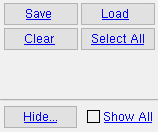Erection View Cleanup by Member Number ( Drawing Editor )
Erection View Cleanup by Member Number ( Drawing Editor )
Tool summary :
Also see :
- Drawing Editor (where Erection View Cleanup by Member Numbers is a tool)
- Erection View Cleanup (window opened with this tool)
- 2D erection view (drawing type this tool works on)
- Member number (member selection is done by)
- Piecemarks (may be affected using this tool)
- Section sizes (may be affected using this tool)
- Camber annotations (may be affected using this tool)
- Elevation offsets (may be affected using this tool)
- From erection views to erection sheets (topic)
page 1 | contents | tools > erection view cleanup > | tools
 Step-by-step instructions :
Step-by-step instructions :
1 . Invoke Erection View Cleanup by Number using any one (1) of the following methods:
Method 1 : Click the Evu Cleanup Edit by Number icon. The icon can be taken from the group named ' Tools ' and placed on a toolbar (classic) or the ribbon (lightning).
Method 2 : If " Drawing Editor layout style " is ' Classic ', you can use the menu system to choose Tools > Erection View Cleanup > Edit by Member Numbers .
Method 3, 4 or 5 : Evu Cleanup Edit by Number can also be invoked using a keyboard shortcut , the context menu , or a mode . For the ' Lightning ' layout style, configuration of the interface is done using Customize Interface .
Method 6 : With Erection View Cleanup Mode mouse bindings active, hold down the Shift key and left-click ( By Num ).
2 . A selection window opens. On it, all members in your current 2D erection view are listed by their member number .
|
You can select one or multple members for cleanup. |
Alternative 1 : To edit one member, double-click its number (or select it then press " OK " if User and Site Options > General > "
Classic selection lists " is on). Go to step 3.
Alternative 2 : To multi-select piecemarks, hold down the Ctrl or Shift key and select the numbers that you want (or just click the numbers if User and Site Options > General > "
Classic selection lists " is on), then press the " OK " button. Go to step 3.
Alternative 3 : Press " Cancel " to end this operation.
3 . The Erection View Cleanup window opens for the one or more members you selected in step 2. If you selected only one member, it remains selected, but is shown in its true color. If you selected multiple members, they are highlighted in green to show that they are selected.
Alternative 1 : Designate changes on this window then press the " OK " button to close the window and apply the changes that you made.
Alternative 2 : Press the " Cancel " button to not change the selected member(s).
4 . The mouse bindings that were active before you invoked Erection View Cleanup by Member Number become active again.
Note: Changes made to a 2D erection view using this tool become permanent only when you Save those changes. Until you Save your changes, you can Revert back to the previously saved version of your drawing. You can Undo at any time, even after a Save , so long as the drawing remains open.
page 1 | contents | tools > erection view cleanup > | tools | top